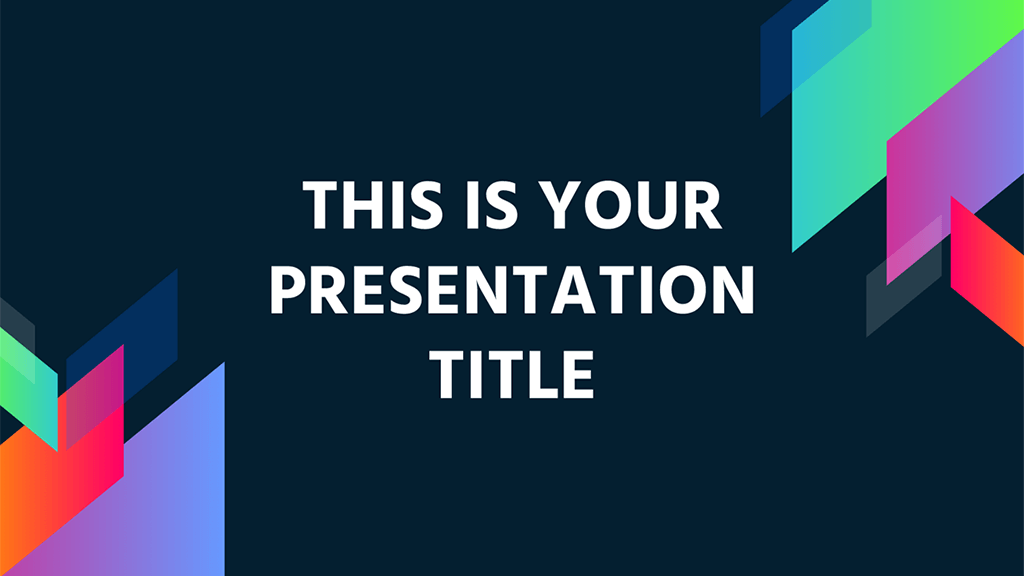Use the below script to run a profile cleanup on a remote computer running MS Widows Vista or newer
You will need to download DelProf2 and save it to your PC or a shared network location. Download from here
How to use:
Save the below script as a ‘.bat’ file, Update the robocopy path of where your delprof2 application is being stored.
Running the batch file will present a CMD window asking for the asset tag (also known as hostname) of the PC this task is to be run on.
On entering an asset tag the script will start the remoteregistry service of the remote PC, copy the DelProf2 application across to the local PC and then run the program using the defined criteria
To customize the DelProf2 criteria see the above link for syntax and examples.
@echo off REM ********************************************* REM A.Nicholls REM http://www.adienicholls.co.uk/blogs REM 25/05/2016 REM ********************************************* REM Get remote PCs hostname set /p id=Enter Hostname: REM this line starts the remote registry service psexec \\%id% cmd.exe /c "net start remoteregistry" REM Copies the DelProf application to your local PC robocopy \\Servername\Shared\DelProf c:\ DelProf2.exe /r:0 /w:0 REM Executes DelProf with a config C:\DelProf2.exe -c:%id% /u /ed:admin* /d:90 pause